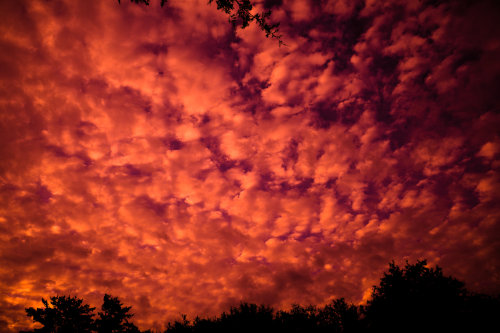Lesson 5.3 in my own words.
- Tones in an image are simply the shades of grey.
- Most editing software splits them into 3 broad groups:
- dark tones
- mid-tones
- highlights
- Pure black and pure white would be on the ends.
-
The better quality image editors allow adjustment to each tone group
separately, e.g., tonal curves in Lightroom.
-
Editing the tone groups separately allows you to keep detail. For example
- Not losing detail in light areas when lightening dark tones.
-
Not losing detail in the dark end when darkening highlights or
mid-tones.
- It helps to imagine the photo in black and white.
This week's project
Create at least 2 completely different edits from the same photo, just using
the curves tool, or dark tones/light tones sliders.
GIMP has a color curves tool, but not a tonal curve tool for dark, mid, and
highlight tones. So my homework was done on RAW images in ART with sliders.
I started by experimenting with images of flowers and goats. I could see
changes, but they were subtle as the shadows, mid-tones, and highlights were
subtle. This week's project wants two completely different edits from the
same photo, so I chose the same scene that I used for
last week's project, but under different conditions. In lesson 5.2 the photo was taken before
sunrise on a foggy morning. For this lesson, the photo was taken a couple
hours after sunrise on a clear morning. I like that it has distinct shadows,
mid-tones, and highlights with which to experiment.

|
|
Original from the camera
|
In my edited photos, the shadows were lightened the same, but the
mid-tones were the opposite and highlights were decreased for edit #2. The
changes are subtle, so I suppose it's a matter of which image is instinctively
more appealing to the viewer.

|
| Tonal edits #1 |

|
| Tonal edits #2 |
What I learned
-
Tonal edits can subtly bring out details that are originally visible to
the eye, but less so to the camera.
- It's a way to draw attention to a particular area of the image.
- The differences can be subtle or intense.
- In the end, it's a matter of personal taste.
For my records, here are the individual edits I experimented with before
putting them all together.

|
|
Original with only shadows lightened
|

|
|
Original with only mid-tones lightened
|

|
|
Original with only mid-tones darkened
|

|
|
Original with only highlights darkened
|
And because I couldn't leave it alone, here is my tonal edit photo #1
(above), with a few more tweaks.

|
|
Tonal edit combo with slightly increased saturation.
|

|
|
Same as above with color temperature cooled slightly.
|
I have to add that I understand why we were instructed to take our images in
the largest size our camera allows. It's a lot easier to see the changes
when the image is 6016 pixels by 4012 pixels, than at the 500 x 333 I post
on my blog. But the blog posting size is a matter of space and loading time,
so while it's a good record, it's not perfect.